"Maximize Your Internet Speed Through DNS Server Address Modification"
Many home users typically stick with the automatic DNS server settings or rely on the DNS addresses provided by their Internet Service Provider (ISP). However, the flexibility exists to utilize any DNS server address of your preference, and you can even create your own DNS server. Before embarking on the journey of changing your DNS server addresses, ensure that you have the new address ready for entry. If you lack knowledge of DNS addresses, reach out to your ISP or the relevant administrative bodies, such as your company's IT department. For those seeking free, open-source DNS server options, Google and OpenDNS stand as prime choices on the digital landscape. A prudent approach involves jotting down any pre-existing DNS address for future reference in case of reversion. Personally, I have employed this strategy myself. Whenever my internet speed dips, resorting to Google or OpenDNS DNS addresses has proven to be highly effective.
Leveraging Google's Public DNS Service or OpenDNS: Configuration Insights
To harness the power of Google's Public DNS service or OpenDNS, configuring your router or computer to utilize their DNS server addresses is essential.
Setting Up Google Public DNS Server:
Google's Public DNS IP addresses (IPv4) are as follows:
8.8.8.8
8.8.4.4
Google's Public DNS IPv6 addresses are as follows:
2001:4860:4860::8888
2001:4860:4860::8844
You can opt for either number as your primary or secondary DNS server. Although you can specify both numbers, it's advisable not to designate a single number for both roles. Google Public DNS addresses can be configured for IPv4, IPv6 connections, or both. For further insights, refer to the official Google Public DNS page.
Setting Up OpenDNS Public DNS Server:
Utilizing OpenDNS not only yields a speed boost but also additional services like malware detection and statistics.
For detailed instructions on configuring OpenDNS, refer to the provided link.
#MaximizeInternetSpeed #DNSConfiguration #GooglePublicDNS #OpenDNS
Stay tuned for our upcoming post, where we'll guide you on automating DNS server changes without any hassle. Wishing you success and tranquility. Stay updated by subscribing to our email news feed or liking our Facebook page."

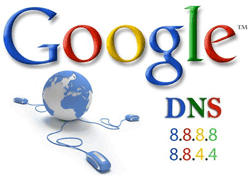







Social Plugin