Step 1: First One Open Mozila Firefox.
Step 2: Click on Firefox button at the top left side.Then Click on Options>>Options.
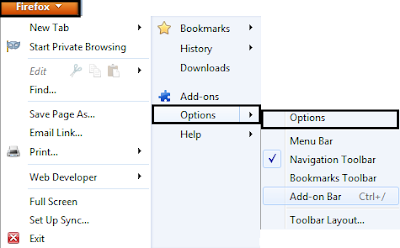
Step 3: Click on "Advanced" button and then click on "Settings" button under the "Network" section.
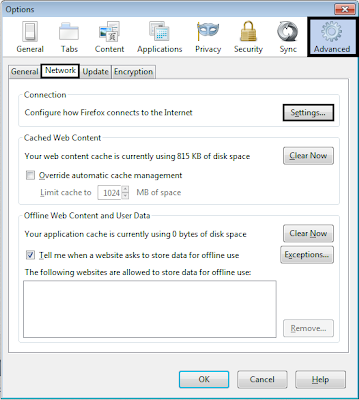
Step 4: In this window you can change the proxy settings for your computer. We recommend you unchecked all other check box other than manual proxy configratuion. check on manual proxy configration.After click on manual proxy configration in http proxy box put ip address and in port box put port number.
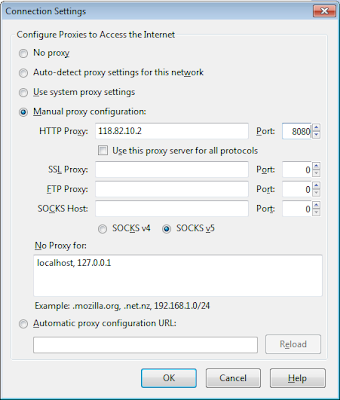
Step 5: After Put Ip address and prot number check the check box use this proxy for all protocols.
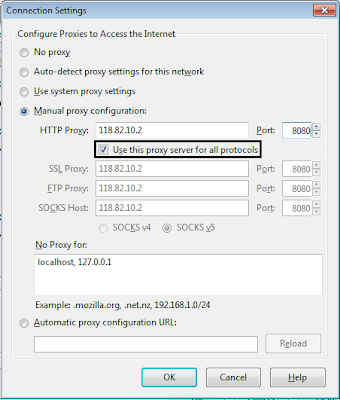
Step 6: Click on OK to save your changes. You may need to restart Firefox for the changes to take effect.











Social Plugin